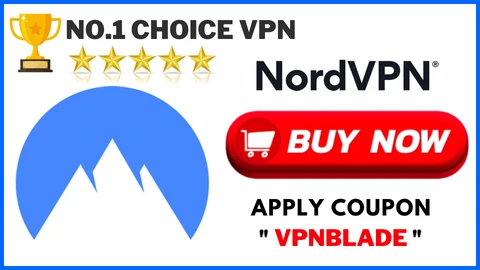NordVPN is one of the best and most trustworthy VPN that offers multiple features and settings that enhance your online privacy and security. With the Best NordVPN settings, you can change based on personal preferences and certain usage scenarios. Here we can provide some general information for optimizing your NordVPN settings.
Just read this post till the end to grab more informative details about NordVPN advanced settings.
What Are The Best Settings Of NordVPN?
The best NordVPN setting is the NordLynx protocol which is available in the application settings. For extra security, you can enable the Thread Protection feature and it’s also available in Windows and macOS.
Best NordVPN Settings For Android
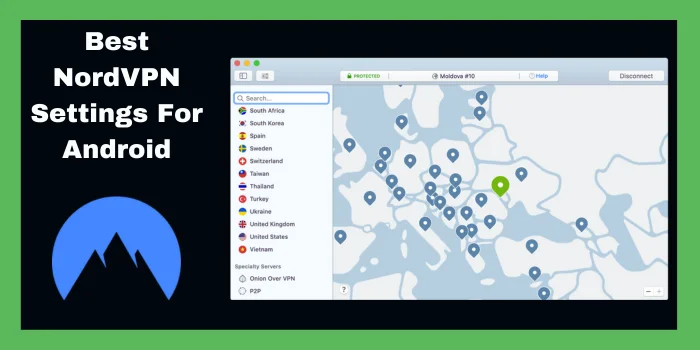
When it comes to looking for the NordVPN advanced setting for Android then you need to choose according to your preferences and Needs. Here we mentioned some NordVPN recommended settings that can improve your NordVPN experience on Android Devices.
Quick Connect
NordVPN has quick connect features that can automatically connect you with the best available servers according to your location and requirement. You only need to click on the Quick Connect button On the app’s main screen to select a connection fastly.
Servers
By clicking on the server button you can NordVPN server list. After that, you can choose a specific region or server from the provided list of servers to connect. NordVPN also provides server load and ping time to help you make the best decisions.
Settings
In the setting menu you will find various methods to optimize your NordVPN experience. Below some key settings are mentioned.
- Auto Connect – You can configure the app automatically to connect to a VPN server.
- CyberSec – CyberSec allows ad blocking, and malware protection, against scam websites.
- Kill Switch – If the VPN connection drops down, you can enable NordVPN Kill Switch feature to make sure that your internet connection is cut off to prevent your online information from getting leaked or exposed.
- VPN protocol – NordVPN for Android support multiple VPN protocol including OpenVPN, UDP, OpenVPN TCP, and Nordlynx. Even you can select your protocol based on your requirement.
- Notifications. – You have the opportunity to customize the Notification settings like allow or disallow notifications for multiple events like successful connections.
- DNS Settings – NordVPN has its own DNS servers by default. But you can also select to use a custom DNS server.
Specialty Server
NordVPN provides specialty servers optimized for specific purposes, like P2P file sharing, streaming, or using Tor over VPN. you can use these servers by clicking on the specialty server button.
Best NordVPN Settings For Gaming In 2024
There are a few best NordVPN settings you need to consider few things to improve your gaming experience while maintaining online privacy and security. Here we noted some recommended NordVPN app settings.
Use NordVPN Dedicated IP Address
NordVPN dedicated IP is available that is specially amended for gaming. By using these IP addresses you can enjoy more constant connections for gaming.
Enable The Obfuscated Servers Feature
The Obfuscated server features allow you to connect to NordVPN servers even if you are in a region with internet censorship. If you are facing connection issues while playing then it might be helpful for you.
Use NordVPN Double VPN Feature
The double VPN feature encrypts your traffic twice and offers an extra layer of privacy or security. It can be helpful when you are playing games that demand you to fill in personal information or payment details.
Besides this, NordVPN is a suitable option if you are searching for Warzone VPN as it has the fastest connection speed.
Choose a Server Closer to Your Current Location
While playing games it’s important to select a server that is physically closer to your current location. It can help you to improve your gaming experience and reduce latency.
Disable IPV6
Let me clarify one thing some games and gaming service doesn’t support IPv6 which can generate connection issues. In the NordVPN app settings, try deactivating IPv6 to see if it enhances your gaming experience.
Best NordVPN Settings For Torrenting
When it comes to Torrenting with NordVPN, it’s important to prefer privacy and security. Below are some NordVPN recommended Settings for Torrenting.
Server Selection
Select a server location that supports P2P (peer-to-peer) traffic. For safe and quick torrenting, NordVPN P2P offers dedicated servers that have been optimized. In the NordVPN app’s server list, search for servers with “P2P” or “Torrenting” labels.
Kill Switch
Enable the NordVPN app’s Kill Switch feature to make sure that, in the event that the VPN connection fails, your internet connection will be quickly shut. This stops torrenting sessions from revealing your true IP address.
DNS Leak Protection
Ensure that DNS leak protection is turned on in the NordVPN app. By preventing DNS leaks, which could reveal your real IP address while torrenting, this feature helps protect users. Normally, DNS leak prevention is turned on for NordVPN.
CyberSec
Allows the CyberSec features for advanced NordVPN setting for Torrenting. CyberSec helps you to block ads, malware, and spam websites that provide an extra layer of security for Torrenting.
Obfuscated Server
If you are performing torrenting in a country with strict Internet censorship then you need to enable NordVPN obfuscated server. These servers use advanced technology to hide VPN traffic and even it can help you to bypass geo-restrictions that can help you to do secure torrenting.
Split Tunneling
You can select which websites or apps should use the VPN connection and which ones should be bypassed using the split tunneling option provided by NordVPN. Split tunneling can be configured if you have certain needs, such as running other apps while torrenting while not connected to a VPN, even though it may not be necessary for the majority of torrenting instances.
Remember one thing, Torrenting copyrighted content without permission may be illegal in many countries. While performing the Torrenting always make sure that you are obeying the laws & regulations of your jurisdiction.
Best NordVPN Settings For Firestick
Here we mentioned some best settings for NordVPN on Firestick. Just follow all methods sincerely without performing any mistakes.
Use NordVPN App for Firestick
As you know that NordVPN has a dedicated app for Firestick that is customized for streaming and to provide a user-friendly interface.
Enable the SmartPlay Feature
NordVPN SmartPlay feature allows you to bypass geo-restrictions. So, you can easily enjoy streaming service that is restricted in your region because NordVPN is also the best VPN for Streaming.
Choose a Closer Location Server To Your Current Location
While using NordVPN on Firestick its important to select a server that is closer to your current location. It can help you to reduce latency and enhance your streaming experience.
Use NordVPN CyberSec Feature
When you are using NordVPN Firestick the CyberSec feature provides you an extra layer of privacy & security by blocking ads, spam websites, and malware attacks.
Disable IPv6
Some Firestick devices don’t support IPv6 because it can cause connection problems. Just disabling IPv6 from the NordVPN app settings to see if it enhances your streaming experience.
Use NordVPN Split Tunneling Feature
The Split tunneling features make you capable to select which application uses a NordVPN connection and which application utilizes your regular internet connection. If you want to access some specific app without NordVPN then it might be helpful for you.
Best NordVPN Settings For IPTV In 2024
Below you will get the complete guide that helps you to set up NordVPN recommended settings for IPTV.
Choose a Closer location server to the IPTV servers
It’s crucial to select a NordVPN server that is physically closer to the IPTV server while utilizing the service for IPTV. Your streaming experience may be enhanced and latency may be decreased as a result.
Use The SOCKS5 Proxy Provided By NordVPN:
In addition to the VPN connection, NordVPN also provides a SOCKS5 proxy. Your IPTV connection’s stability and speed can both be enhanced by using the SOCKS5 proxy.
Adjust The MTU Setting
The Maximum Transmission Unit (MTU) parameter controls the size of packets sent across the network; change it. Your IPTV connection’s speed can be increased by reducing fragmentation by adjusting the MTU setting to a lower value (such as 1400).
Enable UDP In The NordVPN App Settings
User Datagram Protocol (UDP) is frequently used by IPTV systems for streaming. You may enhance your IPTV streaming experience by turning on UDP in the NordVPN app’s settings.
Use NordVPN’s Double VPN Feature
Your traffic is twice encrypted by the Double VPN function, adding an extra layer of protection and anonymity. If you’re streaming IPTV content that is subject to regional restrictions, this can be helpful.
NordVPN Recommended Settings On iPhone
- Install the NordVPN app for iPhone from the App Store.
- Allow the Kill Switch to confirm your internet connection is blocked if the VPN connection drops.
- Choose a server location based on your needs, considering speed and geographical proximity.
- Enable the CyberSec feature for ad-blocking and enhanced security.
- Use the NordVPN app’s auto-connect feature to connect to VPN when on untrusted Wi-Fi networks or specific apps.
- Update the app regularly to ensure you have the latest security patches and features. These settings will help optimize your NordVPN experience on an iPhone while ensuring privacy and security.
NordVPN Settings For Desktop Windows 11
Here are the best NordVPN advanced settings on the Desktop so just follow all steps attentively.
- Install the NordVPN app for your Desktop operating systems such as Windows, macOS, and Linux).
- Able the Kill Switch feature to ensure your internet connection is immediately blocked if the VPN connection falls down.
- Select a server location according to your requirement.
- Enable the CyberSec feature for extra security and ad blocking.
- When your Computer starts customize auto-connect settings to automatically connect to the VPN.
- If you are in a region with strict internet censorship examine enabling obfuscated servers.
- Regularly update the NordVPN app to get the benefits from the latest privacy updates.
Best NordVPN Settings For Linux
Follow the below-noted steps to enjoy the NordVPN recommended settings for Linux.
When you are using NordVPN For Linux you can optimize your setting for a secure or uninterrupted VPN experience.
Download the NordVPN Linux Client
NordVPN offers a dedicated Linux client that you can install on multiple Linux divisions. Refers to the NordVPN official website for installing the client specific to your Linux distribution.
Connect To A Server
Launch the NordVPN client and access the graphical interface to connect to a server. You can choose a preferred country server.
Enable the Kill Switch
NordVPN also has a Kill Switch feature while using NordVPN on Linux always enables your Kill Switch features. Because when your VPN connection drops down you can able it to ensure that your internet connection is blocked. It prevents your data or activity from getting exposed.
Configure DNS Settings
When accessing NordVPN for Linux you get the option to manage DNS settings. You have the opportunity to use NordVPN DNS servers to enhance your privacy & security.
Update the Client Regularly
It is necessary to keep the NordVPN Linux Client up to date to take the benefits from the latest security features.
NordVPN Settings On PS4 2024
NordVPN regrettably does not offer specific software or native support for directly configuring their VPN service on gaming consoles like the PS4. On your home network, you can still use NordVPN by configuring a VPN connection.
Set Up NordVPN On Your Router
Install and configure NordVPN on your router and this process can differ depending on your router model. Refer to the NordVPN support system for specific instructions for setting up NordVPN on your router.
Connect Your PS4 To The VPN-Enabled Router
Once you have successfully set up NordVPN on your router connect your PS4 to the same router. After that, this will ensure that all internet traffic from PS4 passes through the VPN connection.
Test The VPN Connection
On the PS4, check your IP address to ensure the VPN connection is operational. To check that your IP address matches the location of the VPN server, you can use a website or service that shows your IP address.
Choose The Appropriate VPN Server Location
Pick a server location that suits your needs in the NordVPN router settings. For the greatest gaming experience, take into account variables like speed, server load, and proximity to one another.
Best NordVPN Settings For Streaming 2024
You can adjust your settings when streaming with NordVPN to improve the quality of your experience. The suggested NordVPN streaming settings are listed below:
Server Selection
Decide on a streaming-friendly server location. NordVPN provides specialized servers that are intended to deliver better performance and faster speeds for streaming. Look for servers in the NordVPN app that are marked as Streaming or Optimised for streaming.
VPN Protocol
Choose a VPN Protocol that balances security and performance. NordPVN offers options such as OpenVPN TCP, OpenVPN UDP, and NordLynx
Enable CyberSec
Able the CyberSec feature in the NordVPN app to block ads and suspicious websites. It helps you to get a smooth streaming experience with complete privacy & secure browsing.
DNS Leak Protection
Confirm that the NordVPN DNS leak protection feature is able in the app settings. By using this feature you can prevent a DNS leak that might be exposed your real IP address while streaming.
Obfuscated servers
If you are streaming from a region with strict internet censorship or facing VPN blocking, consider using NordVPN obfusticated servers. These servers utilize advanced technology to hide VPN traffic and Bypass geo-restrictions.
Split Tunneling
NordVPN has a split tunneling feature that allows you to select specific apps and websites to bypass the VPN connection. To get the best streaming quality, you can use your ordinary internet connection by excluding specific streaming apps or streaming services from the VPN tunnel.
NordVPN Recommended Settings on Mac
Here are the NordVPN advanced settings on Mac so just follow the below-noted directions.
Install the NordVPN app
Download and install the NordVPN app for Mac from the NordVPN official website.
Connect To a Server
Launch the NordVPN app and choose a server location according to your requirement.
Enable the Kill Switch
Enable the Kill Switch features in the NordVPN app setting. When your VPN Connection drops down it gives you extra privacy and security by immediately blocking your internet connection.
Choose VPN Protocol
Numerous VPN protocols, including NordLynx (based on WireGuard) and OpenVPN, are supported by NordVPN for Mac. You can select the protocol that balances security and performance best for your needs.
Enable CyberSec
Always Enable the CyberSec feature in the NordVPN app setting. Because CyberSec helps you to block ads and suspicious websites. Even it gives you an extra layer of privacy while browsing the internet.
Set up Auto Connect
Set the NordVPN software to connect automatically when your Mac starts up or when particular programs are launched. This guarantees that the VPN is always protecting your internet traffic.
Hopefully, you are satisfied with the given information about Best NordVPN Settings 2024 for various devices or multiple purposes like Streaming, Gaming, Torrenting, and Windows, PS4, and many more.
For more additional information you can check out our other post from the official website of vpnblade.
How Do I Find My Fastest Connection On NordVPN?
To find the best connection and setting of NordVPN then tap on the “Quick Connect” button. Then NordVPN app will apply a simple algorithm to decide which server is appropriate for you.
What Is The Best Country To Connect To On NordVPN?
Switzerland is the best country to connect with NordVPN as it is a privacy-focused VPN country. If you are looking for privacy, fast internet speed, and easy law for torrenting then connect to the NordVPN server in Switzerland.