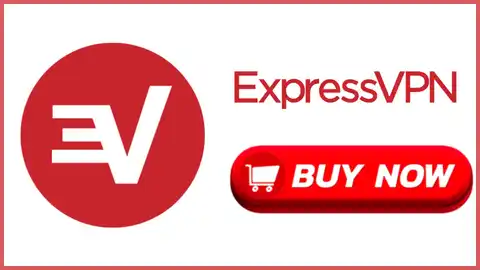Wish to use ExpressVPN for LG TV but have zero idea how to install ExpressVPN on LG TV. Then worry not, in this article we will try to solve all your issues.
ExpressVPN is one of the top contender when it comes to best VPN service provider. If you are planning to use it on LG smart TV to unblock your favourite content then you have made a great choice.
But as you may know LG smart TV uses WebOS and ExpressVPN doesn,t support a software for operating system. This makes it very hard to setup ExpressVPN on LG TV. But there are some roundabout methods that you can use to enjoy ExpressVPN features on LG TV.
The focus of this article is to explore the methods to use ExpressVPN with LG TV.
Why Install ExpressVPN On LG TV 2024?
In today’s era, streaming your favourite content on big screen is a favorite pastime for people. However there are some shows and movies that are geo-restricted in your location and it can be frustrating.
With the use of ExpressVPN for LG TV you can effortlessly circumvent geo-restriction allowing you to access a wide array of content from anywhere in the world, making sure you get an uninterrupted streaming experience.
If gaming is your domain then also ExpressVPN can turn out to be helpful. Say goodbey to lags and pesky ping issues as ExpressVPN optimizes your gaming experience. With ExpressVPN elevate your gaming to a new level.
3 Simple Steps To Install ExpressVPN For LG TV

As we mentioned in the intro that LG TV doesn’t directly support ExpressVPN. But there are some tricks using which you can setup Express VPN on LG TV. Here we will discuss the 3 methods that you can use to install ExpressVPN on LG TV.
- Via a PC – This method is pretty simple and direct you wil just need a windows computer.
- Via Smart DNS Proxy – Unlike first method this method is a bit complicated, but you can do it by following the guide we have mentioned.
- Through a router – This is also a great method to use LG TV with ExpressVPN’s security.
Setting Up ExpressVPN via Your PC
Lets’ start with a simple method, for this you will need a Windows computer. Open your Windows computer and follow the steps mentioned below:-
- Go to Settings then navigate to Network & Internet then Mobile Hotspot
- Turn On Your Mobile Hotspot
- Now, go to Settings > Network and Internet > Change adapter options.
- Search for ‘TAP-Win32 Adaptor V9’, right-click on it, then choose Properties
- Below the Sharing tab, look for “Allow other network users to connect through this computer’s internet connection” and tab ‘OK’
- Now, Turn on your LG TV and connect to the WiFi connection, and now you are ready to enjoy ExpressVPN for LG TV.
If You’d Like To Use An Ethernet Cable Instead, Follow These Steps:
To Install ExpressVPN On LG TV using Ethernet cable you need to first make sure your computer is not connected with ExpressVPN yet:
- Click the network icon in the menu tray and scroll to Network and Sharing Center.
- Select Open Network and Sharing Center.
- Click Change adapter options.
- Choose TAP-Win32 Adaptor V9 (depending on your computer), then select Properties.
- Toggle the Allow other network users to connect through this computer’s Internet connection box while choosing the Sharing option.
- Pick the name of your Ethernet connection port name and click OK.
- Now, Connect your LG TV to your Windows PC using an Ethernet Cable.
- At the end, you can now connect your PC to ExpressVPN via the app.
Setting Up ExpressVPN Through SmartDNS Proxy On LG TV
To Install ExpressVPN On LG TV using smartDNS you need follow these steps:
- Sign up for ExpressVPN by clicking on the get ExpressVPN button on this page. We recommend choosing ExpressVPN 15 month plan as it is overall cheaper and gives you 3 months free.
- Also, download and subscribe for SmartDNS Proxy services.
- Connect your LG Smart TV to your home network via Ethernet or Wi-Fi.
- On your LG Smart TV, press the “Home” button on your remote control to access the main menu.
- Go to “Settings” and select “Network” or “Network Connection” (the exact wording may vary depending on your LG TV model).
- Select “Wi-Fi” or “Wired” depending on your network connection.
- If you’re using a wireless connection choose your network from the list of available networks and enter your Wi-Fi password. If you’re using a wired connection, the TV should automatically detect it.
- Once your LG Smart TV is connected to the internet, Navigate back to the main menu and go to the LG Content Store.
- Search for and download the “SmartDNS Proxy” app from the LG Content Store. Install it on your TV.
- Launch the “SmartDNS Proxy” app on your LG Smart TV.
- Log in to the app using your SmartDNS Proxy account credentials.
- After logging in, you’ll need to input the ExpressVPN DNS server addresses provided by ExpressVPN. You will find the address after logging into ExpressVPN account.
- Save the DNS server addresses and exit the SmartDNS Proxy app.
- Return to the main menu and navigate to “Settings” again.
- Select “Network” or “Network Connection” and choose “Wi-Fi” or “Wired” depending on your connection.
- Scroll down and select “Advanced Settings.”
- Look for the option to set the DNS server manually. Enter the SmartDNS Proxy DNS server addresses provided by SmartDNS Proxy.
- Save the settings and exit the menu.
- Now it’s time to connect to ExpressVPN on LG TV. You’ll need to set up a VPN connection using the built-in LG VPN feature.
- Go to the main menu and navigate to “Settings”.
- Select “Network” or “Network Connection” and choose “VPN.”
- Click on “Add VPN Connection” and enter the required VPN settings. You’ll need to input the ExpressVPN server location address, your ExpressVPN account username, and password.
- Save the settings and exit the menu.
- You should now be able to connect to ExpressVPN for LG TV. Navigate to “Settings” and choose “Network” or “Network Connection”.
- Select “VPN” and click on the ExpressVPN connection you set up.
- Enter your ExpressVPN account credentials when prompted.
- Connect to the VPN server of your choice and wait for the connection to establish.
Once the connection is established, you should be able to use ExpressVPN LG TV. You can now access geo-restricted content from anywhere on your LG smart TV. Even you can also use ExpressVPN for MLB.TV which helps to watch all gaming videos buffer-free with secure connections.
Install ExpressVPN On LG TV Using Router
To install ExpressVPN on an LG TV using a router, follow these steps:
Set Up ExpressVPN On Your outer:
- Ensure your router is compatible with ExpressVPN. Check the ExpressVPN website or contact their support for a list of supported routers.
- Access your router’s admin panel by typing the router’s IP address into a web browser. The IP address is usually printed on the router or can be found in the router’s manual.
- Log in to the router’s admin panel using the administrator username and password.
- Locate the VPN settings in your router’s admin panel. This is typically under the “Advanced” or “Network” settings.
- Look for an option like “VPN” or “VPN Client” and select it.
- Follow the instructions provided by ExpressVPN to configure the VPN settings on your router. This usually involves entering the server address, your ExpressVPN account credentials, and selecting the VPN protocol.
Connect Your LG TV To The VPN-Enabled Router:
To install ExpressVPN on LG TV follow the below mentioned steps and connect LG TV to VPN-enabled router.
- Ensure your LG TV is connected to the same network as the router either via Ethernet or Wi-Fi.
- On your LG TV, press the “Home” button on your remote control to access the main menu.
- Navigate to “Settings” and select “Network” or “Network Connection” (the exact wording may vary depending on your LG TV model).
- Choose “Wi-Fi” or “Wired” depending on your network connection.
- Select your network from the list of available networks and enter your Wi-Fi password if you’re using a wireless connection. If you’re using a wired connection, the TV should automatically detect it.
- Once your LG TV is connected to the internet, it will automatically use the VPN connection established on the router.
Verify The VPN Connection:
- On your LG TV, navigate to a website or streaming service that is restricted to a specific region.
- If the VPN connection is working correctly, you should be able to access the content that was previously restricted.
By installing ExpressVPN on your router, all devices connected to that router, including your LG TV, will automatically use the VPN connection. This allows you to enjoy the benefits of a VPN without needing to install any additional software on the LG TV itself. If you use DsTV with LG Smart TV then also you can use this VPN for DsTv along with LG TV.
What Can I Unblock Using ExpressVPN With LG TV In 2024?
Once you install ExpressVPN on LG TV you can access various kind of content that may be geo-restricted in your location. Here are all the things that can be unblocked using ExpressVPN for LG TV.
- Streaming services: You can access popular streaming platforms like Netflix, Hulu, Amazon Prime Video, Disney+, BBC iPlayer, and many others by using ExpressVPN for LG TV. By connecting to ExpressVPN servers in different regions, you can circumvent geo-restriction and unlock a wider range of content libraries from around the world.
- Geo-restricted websites: Some websites, such as news sites, social media platforms, and online forums are blocked in various regions. With ExpressVPN, you can bypass these restrictions and access blocked websites on your LG Smart TV.
- Sports Events: You can watch live broadcasts of games, matches, and competitions from any location in the world with ExpressVPN, which enables you to access geo-restricted sporting events. With ExpressVPN, you can watch sports on your LG Smart TV, including cricket, basketball, football, and more.
- Online gaming: If you’re an passionate online gamer, ExpressVPN can help you bypass any regional restricted games. You can also connect to optimized gaming and play without any lag.
- Censored content: ExpressVPN can be used to access social media sites, webpages, and other online content that may otherwise be prohibited or filtered in nations where internet censorship is pervasive.
Why Do People Use ExpressVPN On LG TV?
People use ExpressVPN for LG TV to unblock their favourite content that are geo restricted in certain locations. ExpressVPN has more then 3000 servers using which users can circumvent geo-restriction and access their favorite content.
Is It Safe To Use ExpressVPN LG TV In 2024?
Yes, It is completly safe to use ExpressVPN for LG TV. Although LG TV doesn’t directly support ExpressVPN but you can always try other methods to install ExpressVPN on LG TV.
Final Verdict
In conclusion, To install ExpressVPN on LG TV is a bit complicated procedure but you can always use roundabout methods to use ExpressVPN on LG smart TV.
Using ExpressVPN for LG TV is a great choice as it can let you circumvent geo-restriction and access blocked sites, shows, and movies from anywhere in the world.