Norton allows you to restore your files from it online backup. This is very simple and anyone can easily do it without any difficulty. Norton online backup lets you manage your files from anywhere and keep your files safe and secure. Nowadays everyone uses online backup services to keep their data safe and avoid any loss or crashes in their system. In comparison to the offline backup solution, online backup is the best performer and you get many extra features with online backup software like Norton. Norton uploads encrypted copies of your files and data on their cloud server so that you can easily get them online whenever you need them. Norton VPN online backup solution comes under the fastest backup software but it has some drawbacks as it comes with a lack of privacy options and robust file syncing capability.
Features of Norton Online Backup Solution
You can try a full version of Norton online backup free of cost even if you do not need to enter your card information for getting a trial version of Norton VPN online backup. But if you want to keep it permanent and like its services, then you have to pay $ 49.99 per year and you get 25GB of online space which is enough for any system files. You can run Norton online backup for up to 5 devices together with only one account in addition it comes with many great features. It also provides you clear web-based interface for better performance. Plus you get files sharing feature, backup search and multiple versions of the backup files feature with Norton’s online backup solution. But it also has some worst drawbacks which makes it restricted.
Disadvantages of Norton Online Backup Solution
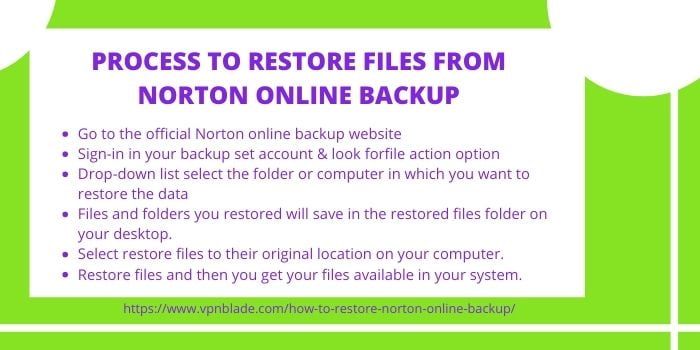
Some disadvantages of using Norton VPN online backup are no explorer, no desktop interface, online files tree view does not show files, file syncing not allowed, any mobile app is not officially launched, expensive overpriced & no option available for managing encrypted keys. In short, if you looking for the fastest backup solution which you can easily access from anywhere, then Norton is perfect for you on the other hand if you are in looks for full features and a reliable backup solution it may be Norton is not ideal for you.
The process to Restore Files from Norton Online Backup
For restoring your files from the online backup solution of Norton VPN you just need to follow the below steps.
- First, go to the official Norton online backup website. Then click sign in by entering your email and password.
- Once you sign in to your backup set account from which you are going to restore your files, then look for the file action option and then restore files.
- In the options section which comes from the drop-down list select the folder or computer in which you want to restore the data. By default of the Norton VPN online backup solution, the files and folders you restored will save in the restored files folder on your desktop. You can easily send the restored files to their right location by clicking the show option and then selecting restore files to their original location on your computer.
- As you may need to restore whole files or parts of your data, if you want to restore all the files and folders from Norton’s online backup solution then click restore all files from restoring files section. While if you want to partially file to restore, then click select the files to restore their option. Even you can use the advanced search option by clicking on the Show advanced search option. Once you select the files then the final step is to restore files and then you get your files available in your system.
