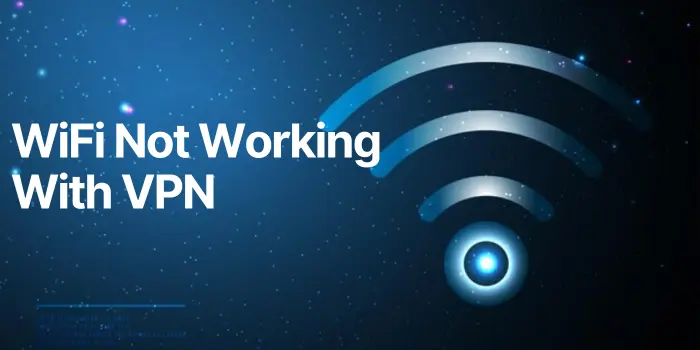If your WiFi not working with VPN, this could be because of a misconfigured VPN setting, using an outdated VPN, Firewall settings, etc. To resolve this issue follow the solutions accordingly.
Using a VPN can be very valuable while browsing securely or accessing restricted content. But without WiFi or a good internet connection, it’s not possible. However, people face many errors while using a VPN, the most common error is when VPN does not work on WiFi.
There could be any reasons behind this failure of VPN connecting with WiFi. That’s why today we have come up with the all solutions for WiFi not working with VPN issues by explaining the reasons also.
Configure Actual Issue Of WiFi Not Working With VPN
Configuring the actual issue can help you to get the best solution here. If your WiFi shows connected to your device and it’s just the slow internet speed you’re facing then it’s normal. It usually happens while using a VPN, the internet speed can be slowed down by 50% but it stays connected to your device and provide all basic internet services.
However, if you are noticing extremely slow internet speed, and thinking your WiFi not working with VPN, that’s not true. WiFi is working with VPN, and to speed up your internet speed you can clean out your device’s junk files. This will help to improve your device speed, or reboot your device and reconnect with WiFi and VPN.
Now, if you are sure that WiFi disconnects automatically when you connect to a VPN then consider the below reasons and solutions.
Why Does WiFi Not Working With VPN?
There could be several reasons behind your WiFi not working when VPN is on. here are the mentioned problems reason:
- VPN Configuration– It’s possible that your VPN might be misconfigured which is preventing you from connecting to WiFi. In this case, you need to set up your settings well, below are the correct settings to do in solutions.
- Firewall Settings- if your WiFi comes with an enabled Firewall, then this might be causing WiFi not to work with VPN. You should confirm it from your network administrator or check the WiFi settings if there are any.
- VPN Software- there might be a chance that the VPN you’re using is outdated, and not compatible with the WiFi network. If your VPN is not updated to its latest version, it can cause the same issue too.
- WiFi Restrictions- if you’re using any public WiFi, then it may have restrictions that are preventing the WiFi from connecting with VPN.
These are some possible reasons for VPN does not work on WiFi. We have mentioned the solutions to resolve this problem completely.
How To Fix WiFi Not Working With VPN?
Follow these fixing methods to resolve the issue of VPN not connecting to WiFi. First, know the reason behind the issue then apply these methods accordingly:
Re-configuring VPN Connection
If your VPN is misconfigured that prevents connecting your VPN with WiFi. While installing the VPN, if you’ve used the default gateway of the remote network setting from the VPN service provider, may be causing the issue. Such default configuration cancels many settings that should be done. In this case, you would simply have to reconfigure your VPN connection by following the below instructions:
Re-configuring VPN Connection In Android
If you want to reconfigure the VPN connection in Android, here are the steps to consider in resolving the issue of your WiFi not working with VPN:
- Open the settings app.
- Tap Network & Internet.
- Then “VPN”.
- Tap VPN settings you want to edit.
- Go to the Networking tab.
- Go to TCP/IP – Settings.
- Look for the Advanced setting.
- There, disable “Use default gateway on remote network”.
Re-configuring VPN Connection In Windows
Consider these steps if you want to reconfigure VPN connection in Windows to resolve the issue of WiFi not working with VPN:

- Click on Start.
- Search for “VPN setting”.
- Open VPN settings.
- Select the VPN connection you want to edit.
- Click on Properties.
- Tap on “Advance option”.
- Select “TCP/IPv4”.
- Make sure you disable “Use default gateway on remote network”.
- Save it.
Be sure to save these settings before taking back from settings. After applying these settings do not forget to check the connection of WiFi while using VPN.
If this reconfiguration doesn’t work, and still your WiFi not working with VPN then try to use the second method.
Delete Then Reinstall VPN Software
Sometimes after the update or installation apps get glitches, and bugs which can create issues like this. The outdated version of the VPN is also at fault here. So, if reconfiguration didn’t work and still WiFi not working when VPN is on. Then try this method where you have to reinstall the VPN on your devices. Follow the below given instructions:
Uninstallation Of VPN In Windows
Here are the steps to follow for deleting the VPN app in your Windows device:

- Click on Start.
- Search for “device manager”.
- When it opens, look for the “Network Adapters”.
- Look for the “VPN adapter”.
- Right-click on it.
- Tap on “Uninstall from device”.
- Wait for the Uninstallation.
Now VPN software is deleted from your Windows. To resolve the issue of WiFi not working with VPN, you need to reinstall the updated version of the VPN software.
Re-installing VPN Software In Windows
To re-install the VPN software you can go with the custom software that you get after subscribing to a VPN service. For that, you have been given an install button to install that VPN software on your computer. Another option is to go with the Windows built-in VPN setting available only in the Windows operating system. For that follow below mentioned steps:
- Open “settings”.
- Then “Network & Internet”.
- Click on “VPN”.
- Tap on “Add VPN connection”.
- Choose “Windows (built-in)”.
- Fill out other details like- connection, server names.
- (These details will be provided by your VPN provider).
- Enter username and password.
- Click on “Connect”.
Make sure to install the updated version of the VPN. After this, confirm that your computer shows a VPN symbol or sign and then connect your device to WiFi with VPN. Doing this can help you resolve the issue of WiFi not working with VPN.
Re-installation Of VPN In Android
If you want to re-install the VPN from Android then consider following these simple steps:
- Find the VPN app on the home screen.
- Uninstall that.
Then follow these steps to re-install the VPN app on Android.
- Open Play Store.
- Search for your VPN provider app.
- Click on “Install”.
- After installing.
- Log in with your details.
- Connect to any server.
- Then connect your device to WiFi.
Make sure you download the updated version of the VPN app on your Android device.
Update Your Operating System
If your device is not updated then there may be a chance this WiFi not working with VPN issue because of that. So, check if there is any latest update in your operating system. Updating the operating system can fix many bugs, and device errors. If you are using an outdated version that could be a reason for your VPN not connecting on WiFi.
Follow these instructions to update your operating system in Windows:
- Go to settings.
- Click on “Windows update”.
- Tap on “check for updates”.
- If there are any, click on “Update”.
After the update and restart, try to connect your VPN to WiFi. Now, for the Android follow these steps:
- Open the “settings app”.
- Tap on System.
- Tap on software update.
- If there is an Update available.
- Tap and download it.
- Then restart your phone.
With this process, you’ll be able to update your operating system. Your VPN not connecting on WiFi matter might be resolved, now you can start your browsing safely.
Change Your VPN Service Provider
If above mention methods are not solving the WiFi not working with VPN issue then the last thing you can do is change your VPN service provider. There are high chance that the VPN you’re using works with outdated Features & technologies.
We recommend you shift to a reliable VPN like NordVPN. It comes with the latest technologies that definitely do not let you suffer with WiFi not working with VPN issues. This is the most purchased VPN in the market because of its large number of NordVPN servers, advanced features, and strong privacy & security.
Firewall Settings To Solve VPN Not Working On WiFi
If you think that there are firewalls that are blocking your WiFi from connecting with VPN then you can try to off your firewall settings. However, we don’t recommend you to off your Windows firewall setting as the firewall safeguards your computer. But still, you can just check if your WiFi connects with VPN or not after turning off your Windows firewall.
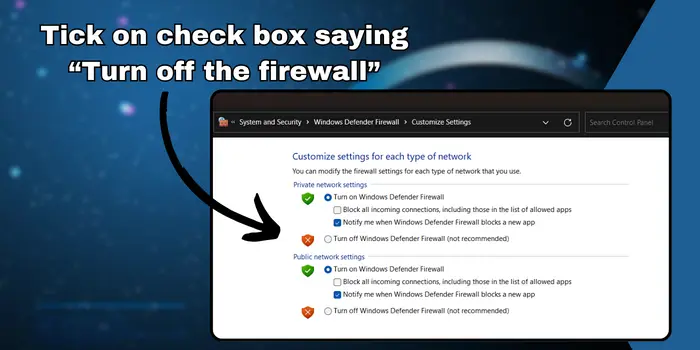
- Click on “Start”.
- Search “Windows Defender Firewall” on search bar.
- Open the “Windows Defender Firewall control panel”.
- Tap on “turn Windows Defender Firewall on or off”.
- Tick on check box saying “turn off the firewall”.
- Tap on “ok”.
- On your VPN and WiFi.
Now, check if it’s connected or not. Sometimes WiFi comes with an embedded Firewall that creates an issue of WiFi not working with VPN. For that, you need to talk to the WiFi administrator and ask them to remove the firewall from your WiFi.
Public Or Hotel WiFi Not Working With VPN
If you’re trying to connect a VPN with hotel WiFi, there are chances that this WiFi has restrictions. For that, you can still connect with public or hotel WiFi by re-configuring your VPN settings which we have mentioned above. Connect with a different server and then on your WiFi again.
If your public WiFi connection signal strength is slow then switch to strong signal strength WiFi. The last thing you can do is, switch to a reliable VPN with the best encryption and protocols like NordVPN. But if the issue is with the WiFi then there will be no use in doing these methods. You just need to switch to personal WiFi.
Why Is VPN Not Connecting On WiFi Windows 10?
There could be any reason behind VPN does not work on wifi. Your VPN setting may be misconfigured, VPN is outdated, or because of your Windows firewall setting.
To resolve this problem you need to re-configure your VPN settings by disabling the “Use default gateway on remote network” from the properties in VPN advanced settings.
By re-installing the VPN again this Wifi not working with VPN issue can be resolved. Just uninstall the VPN from your Windows 10 and install the updated version of VPN software. Try to turn off the Windows Firewall setting, then connect wifi with VPN.
Can WiFi Provider Block VPN?
Yes, sometimes Wi-Fi providers block VPNs from using it. This happens a lot in public WiFi, or in free WiFi that you get from the government. They block the VPN server’s IP address or default the firewall setting to prevent you from using a VPN with WiFi. If you’re facing this issue with personal WiFi, then talk to the administrator or simply change your WiFi provider.
When I Connect To VPN I lose Internet Windows 11?
If you disconnect from the internet after connecting to VPN in Windows 11 there might be misconfigured in the VPN settings or any other reason. To resolve this internet or wifi not working with VPN issues you can re-configured the VPN setting by disabling the “Use default gateway on remote network”.
Disable the Windows Firewall from the control panel. Can try reinstalling the VPN software again and updating your operating system if it isn’t.
Does VPN Interfere With WiFi On iPhone?
Yes, a VPN can interfere with WiFi on iPhone by slowing down your internet speed or preventing your VPN connection with WiFi. If you’re facing any issues like wifi not working with VPN iPhone then you can try to reinstall the VPN again.
Other than that you can shift to a reliable & best VPN like NordVPN that comes with advanced features and best protocols. With a reliable VPN, you’ll not face any connection issues or low internet speed.