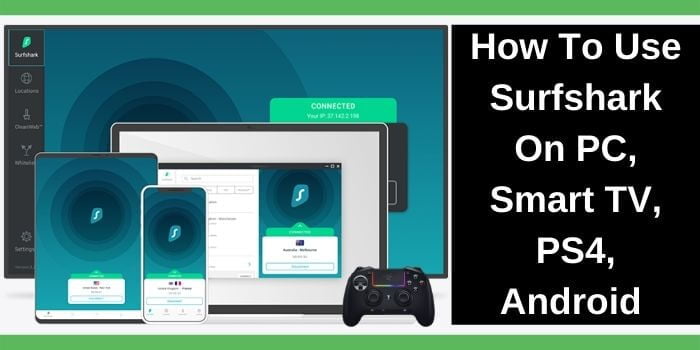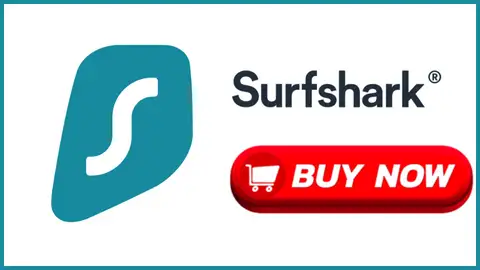Have you question that how to use Surfshark on PC 2024. So, you landed on the right page, from here you will know all about the Surfshark for PC.
You know well that, the internet is a place filled with snoopers and data hackers. So, it is advisable to use software like Surfshark protect yourself while using PC and any other devices.
But before we directly share the tips the one thing you should remember is that Surfshark VPN uses different VPN protocols that are supportable with different devices. So, make sure to set the right protocol for the different devices.
Supportable Devices of Surfshark VPN Including PC
Surfshark VPN is verifiable with almost all the major operating platforms as such PC and other devices. These are listed below,
- Windows
- Mac
- Linux
- Android
- iOS
- Chrome
- Firefox
- Smart TVs
- Consoles
So, don’t be confused about how to use Surfshark on PC because by looking out this table. Then you able to know that Surfshark can be connected with unlimited devices simultaneously.
Claim a discount with Surfshark Coupon Code and get a great discount on it. We will let you know how you can install Surfshark VPN on any of these devices.
Why Should Need To Use Surfshark For Pc?
If you want to high security features as such while using PC with internet, then you should need to use Surshark on PC. Also, Surfshark helps to protect your personal data from any third party if you are using PC with connection of internet and going to access any geo-restricted sites.
How To Use Surfshark VPN On Windows PC?
To use Surfshark on Windows PC 10/8/7 just follow these steps. However, you need to get the best affordable VPN Surfshark subscription before you download it.
Surfshark VPN allows you to stream Mx Player in the United States and other major streaming apps from anywhere in the world without restriction or reviling your identity.
- Download – Visit the official website of Surfshark & navigate to VPN from the top at the left side of the navigation bar. As shown in the image.
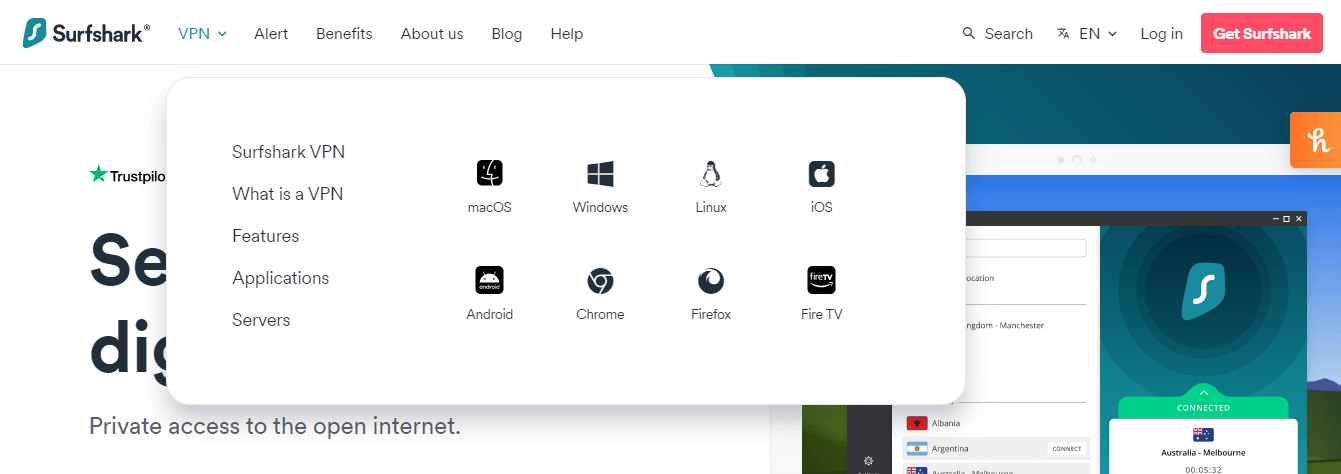
Now after a new window will appear click on the download button at the bottom from the same window PC.
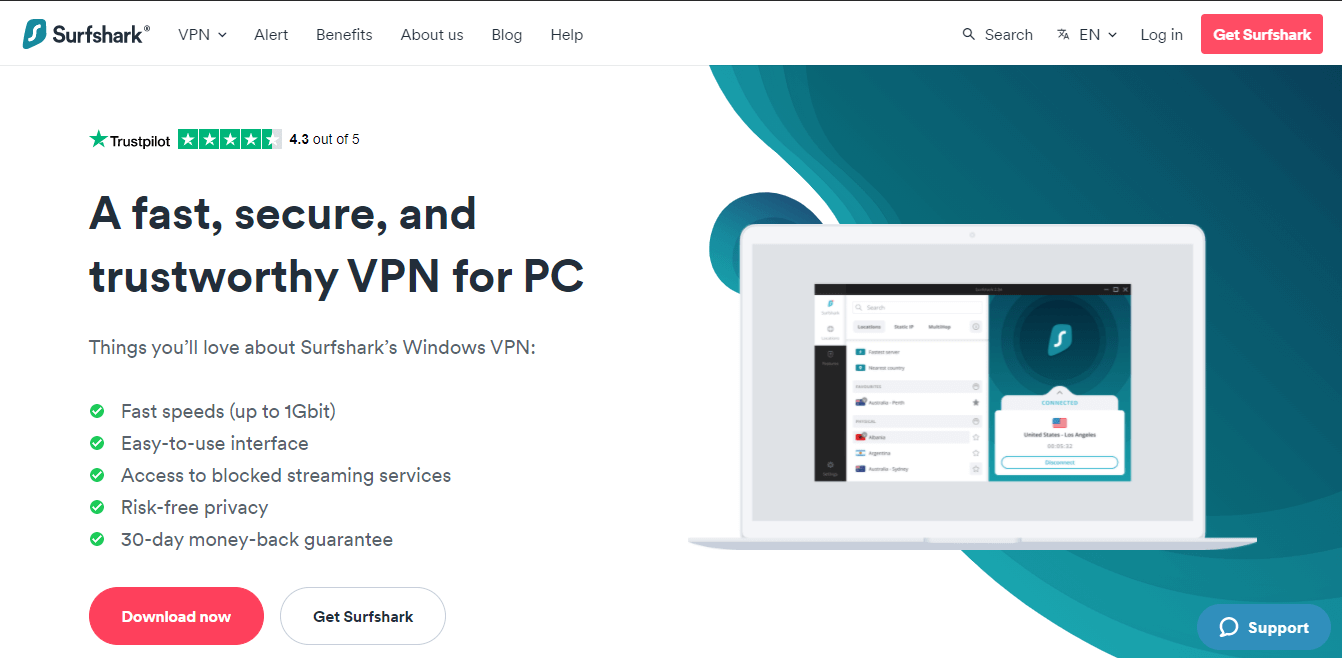
- Install – After downloading the Surfshark app, click the downloaded file to install it for Windows.A pop-up window will ask you if you want to allow the app to make changes. You have to click ‘Yes” to install it.
After successful installation, the app will be launched automatically and also you can use Surfshark dedicated IP features which means you can get total privacy for accessing any kind of blocked sites with Surfshark chrome extensions.
- Login – Once the app opened log in with your relevant account if you already have it. If not then you can also create one by clicking on the ‘Create account’ button.
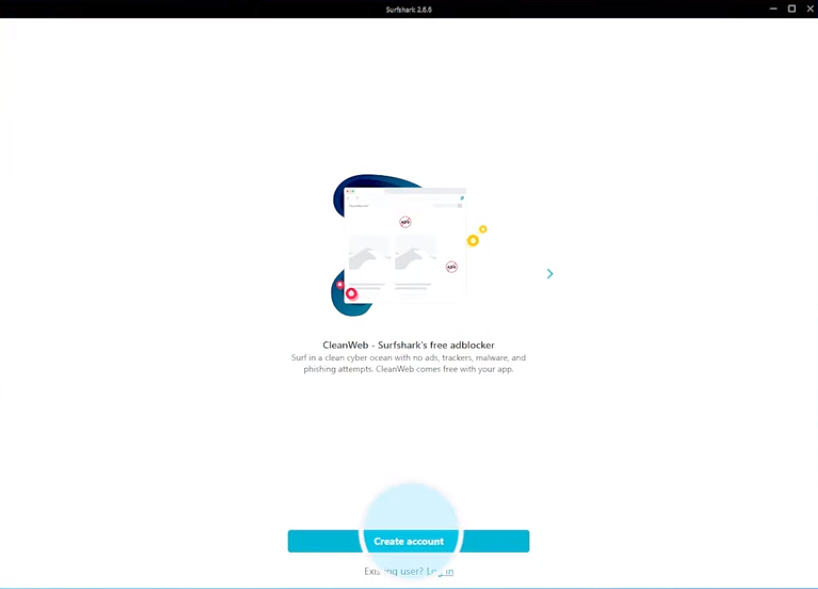
- Connect – After you have logged in successfully now you will see the main window PC of the VPN. From here you can connect with the VPN by clicking the ‘Connect’ button. You will see the connection status from the server you have connected to. You can also disconnect it by clicking on the ‘Disconnect’ button.
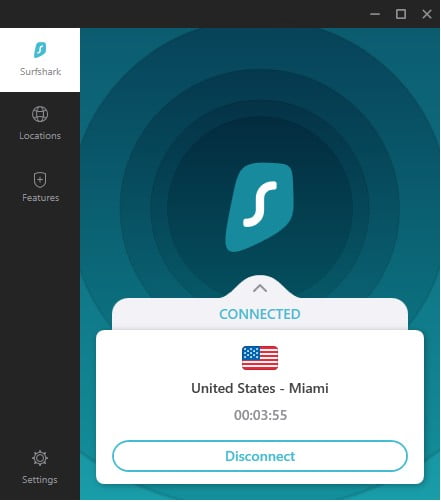
- Manage – Now you can manage the VPN by clicking the arrow to open the hidden menu. You can also manage server location from the left menu bar by clicking on the location where you can also shortlist your Surfshark server locations.
How To Stream Firestick TV On PC With Surfshark VPN?
Follow easy steps to watch Firestick TV On PC Surfshark as we given bellow and you can use it as a Surfshark Firestick with its exclusive features.
- Install – The first thing you should do is to get Surfshark VPN on your Fire TV on PC. For this go to your Firestick homepage & search for the Surfshark VPN from the search option. Once you find the VPN click on it and select the Get button to start downloading it.
- Login – After automatic installation open the app and log in if you are an existing customer. Click on Create account if you are a new buyer and haven’t registered an account. Alternatively, you can log in from your mobile device. To do so you open the Surfshark app on your mobile and click on Settings>Account>TV Login and copy the code to the Surfshark app.
- Connect – After you have logged in, the homepage will appear right in front of you of the VPN. Now click on Connect button that will connect you to the available fastest server. You can see the connection status green from the main window PC.
- Manage – After you have been connected now you can manage the server locations from the available 65+ countries or manage the in-built features.
- Enjoy – Now, stream and enjoy your favorite shows, and movies live streaming the geo-restricted content in your Amazon Firestick TV on PC with Surfshark VPN.
However, you will get a 7-day free trial if you are a new user.
Surfshark Protocols – Which VPN Protocol Should I Use On PC?
Below is the list of the top VPN protocols provided by Surfshark for PC.
| Surfshark Protocols | Availability |
|---|---|
| IKEv2 | PC, Android, Windows, iOS, and Fire TV |
| OpenVPN | PC, Android, Windows, iOS, Fire TV, and Linux |
| WireGuard | PC, Android, Windows, iOS, and macOS |
| Shadowsocks | Windows, and Android |
Surfshark uses all these VPN protocols, make sure you can use these protocols according to the type of device for the best performance of the VPN.
Can I Use Surfshark on PC Or With Multiple Devices?
Yes, Surfshark is one of the tops for PC and also best VPN for multiple devices at the same time and also for PC. It can be connected with unlimited devices at the same time and is supportable with almost all the major operating platforms.
Also, it gives you opportunity to connectivity multiple devices at a time that’s why it is known as Surfshark multiple device connectivity feature. So, it’s true that Surfshark work with PC and You must be well aware of how to use Surfshark on PC.
Can I Use surfshark VPN Free For PC?
No, Surfshark is not a free VPN, but it offers free 30 days trial with money back guarantee. So, if you want to free Surfshark gives a try.
Is Surfshark Safe To Use PC?
Yes, Surfshark is safe to use PC anywhere, because it has ability to hide your real identity and has Smart DNS to protect your device.