How to Set Up NordVPN on Samsung Smart TV 2024? To use or set up NordVPN in Samsung TV enable VPN router on your TV device.
The Panama-based NordVPN has many features and is generally available to users on various devices. This is a secure VPN that offers military-grade encryption and peace of mind while surfing the internet. The large server network of 5500+ servers in around 60 countries gives you a variety of options at a very affordable price by using the NordVPN coupon code.
NordVPN is compatible with many devices and operating systems like Android, iPhone, Mac, Windows, AndroidTV, etc. But Samsung Smart TV is not compatible with NordVPN because it operates under Tizen OS(Operating System).
So, the question arises of how to set up Nord VPN on Samsung Smart TV? Thankfully, three primary legitimate bypasses allow you to set up NordVPN Samsung Smart TV.
- By Setting up a NordVPN connection via your PC
- By Setting up a NordVPN connection through SmartDNS Proxy
- And, By Setting up a NordVPN connection via Router

This article guide you entire process to set up NordVPN Smart TV, and gives you every other thing & details you need to know about using NordVPN on Smart TV.
Set Up NordVPN Connection Via Your PC

The first method is by connecting a VPN through your PC. All you need to do is share your internet connection with your Samsung Smart TV. Begin with open your PC and follow these simple steps:
- Click on Start>Controtl Panel>Network Sharing Centre>Change Adapter Settings
- After doing this, You’ll see the option “TAP-Win32 Adapter V9” if your VPN is using OpenVPN.
- Right-click on it and choose Properties>Sharing Tab
- Tick the “Allow other network users to connect through this computer’s Internet connection” option.
- Next, select the Ethernet Connection that you’ve configured these settings for.
- At last, Restart PC>Connect your Samsung Smart TV with PC and start using internet services on your Smart TV.
Set UP NordVPN Connection Through SmartDNS Proxy
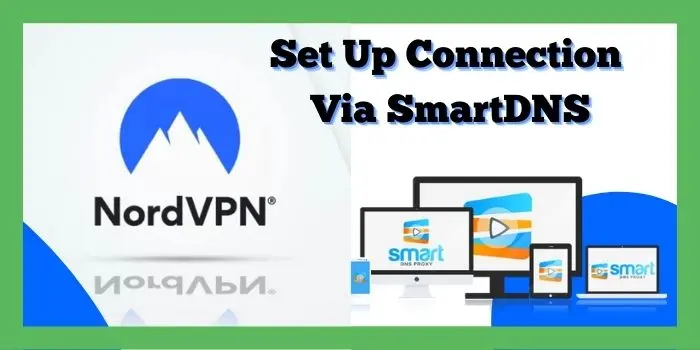
Another way to use NordVPN on Samsung Smart TV is by setting up a SmartDNS on your Smart TV. SmartDNS proxy is outstanding for fast-speed connection which makes streaming seamless.
You can easily bypass the geo-restricted streaming platforms like Netflix, and Amazon Prime, & its best VPN for Hulu as well.
However, you’ve to keep in mind that SmartDNS doesn’t encrypt your online traffic like NordVPN. If you are only looking to bypass geo-blocked content then it’ll be excellent for you. SmartDNS is directly installed on your Samsung Smart TV also & only needs to be configured once.
- Turn On Smart TV>Click On the “Menu” from remote
- From Menu> then click Network
- Next, click on the Network Status>IP Settings
- Open the DNS Setting and choose “Enter Manually”
- Enter your DNS Server Address then select “OK”
- Now, You are connected to the internet
- Start your Samsung Smart TV once the connection test completed
Set Up NordVPN Connection Via Router

It’s the last method for setting up NordVPN on your Router. It is one of the most recommended and the most utilized way to connect a NordVPN on Samsung Smart TV. The reason is that you can use it on all your devices automatically at the same time, which means all your devices will be secure & protected.
Note that NordVPN has stopped supporting L2TP/IPSec and PPTP protocols since 2018. Therefore, you need a VPN that supports “OpenVPN Protocol” as a “Client” & not a “Server” to use NordVPN Samsung Smart TV.
Follow the instruction below carefully & don’t touch anything that has not been mentioned below:
- Download the OpenVPN configuration files from NordVPN
- Enter 192.168.1.1 or 192.168.0.1. In your browser to open Router settings
- Select Services & Open the VPN mini-tab
- Activate, Start OpenVPN Client
- You can now access to OpenVPN configuration panel
Input OpenVPN Client Custom Setting
- Server Name: Input the Server IP or Name of the .ovpn file from any of the ones available here Select Show Available Protocols and proceed to download the UDP or TCP configuration file.
- Port Address: 1194 (or 443 for TCP protocol)
- Tunnel Device: Select the TUN option.
- Tunnel Protocol: UDP or TCP.
- Encryption Cipher: AES-256-CBC
- Hash Algorithm: SHA-512.
- Username and Password = Your NordVPN details.
- Advanced Options: Enabled.
- TLS Cipher: None
- LZO Compression: Disable
- NAT: Enable
- Firewall Protection: Enable.
- IP Address: leave blank.
- Subnet Mask: leave blank.
- Tunnel MTU setting: 1500.
- UDP Fragment: 1450.
- Tunnel UDP MSS-Fix: Enable.
- nsCertType verification: Tick
If you want to know more about how to install NordVPN on Router? Then this guide will help you in exploring and gaining knowledge and with the NordVPN Film Theorist plan get the extra discount.
Advantages Of Using NordVPN On Samsung Smart TV
Here are some of the main advantages of using NordVPN Samsung Smart TV mentioned below:
Online Privacy & Security
NordVPN offers one of the best online security and privacy among all of its competitors in the VPN industry. It makes sure all your data is secure and safe by using AES 256-bit protocol including security features like a kill switch.
NordVPN gives you double protection by changing your IP twice and covering your web traffic with an extra layer of security. The multi-factor authentication helps to secure your NordVPN account.
Unblocking Ability
One of the main benefits of NordVPN is to unblock geo-restricted content easily. NordVPN has 5500+ servers in around 60 countries worldwide, unblocking geo-restricted sites is not a big deal.
With NordVPN you would have no problem accessing Netflix, Hulu, Amazon Prime, Roku & many more. You can easily stream their content on Samsung Smart TV.
Avoid Annoying Ads & Malware
With NordVPN CyberSec, adblocker, & malware detector you no longer worry about annoying pop-up ads. CyberSec blocks annoying ads and also blocks websites that are known for hosting malware and phishing attacks.
Pop-ups are the most annoying ad when you are streaming content but after using NordVPN on Samsung Smart TV this feature will block these kinds of ads that is also good for work from home VPN with one VPN.
You can take advantage of this VPN on both LG Smart TVs and Samsung TVs to unlock its exceptional features. By utilizing this VPN on your LG Smart TV, you can enhance your online security, privacy, and content access.
This versatile VPN is designed to cater to both LG and Samsung TV platforms, ensuring that you can enjoy its impressive capabilities on your LG Smart TV as well.
Conclusion
NordVPN is a famous VPN and is used by millions of users around the globe. The company proves itself reliable & secure in all formate, so you can’t deny the fact it’s an excellent VPN for Smart TV. However, sometimes you’ll see a dip in connection speed while streaming but whatever it has many servers you can connect to the next ones.
According to our experiences, NordVPN performs better than many VPNs available in the market.
After reading this guide on how to set up NordVPN on Samsung Smart TV? We hope you’ll get the solution to your problem, & we feel confident that you would have a smooth online experience if you stay subscribed to NordVPN.

Can I Download the NordVPN On Samsung Smart TV?
You know that NordVPN is compatible with a number of devices and operating systems. But You wouldn’t be able to directly install NordVPN into your Samsung Smart TV. But We have mentioned the steps above so that you can set up NordVPN Samsung Smart TV.
Can NordVPN Be Installed on TV?
No, NordVPN doesn’t support most Smart TVs, except for those equipped with Android OS. You can not directly install NordVPN into your Samsung Smart TV. But there are three ways to connect to NordVPN Smart TV. You can connect via your PC, SmartDNS, & the most recommended one through Router.
How do I install NordVPN on Samsung Smart TV?
There are three methods you can use to set up NordVPN Samsung TV. All three methods have been listed below:
You can Set up NordVPN through your PC
Through SmartDNS you can easily set up NordVPN in your Smart TV.
The Router Set up is the best among all because you can connect multiple devices.
Explore Below List To Know More About NordVPN setup Other Post:
